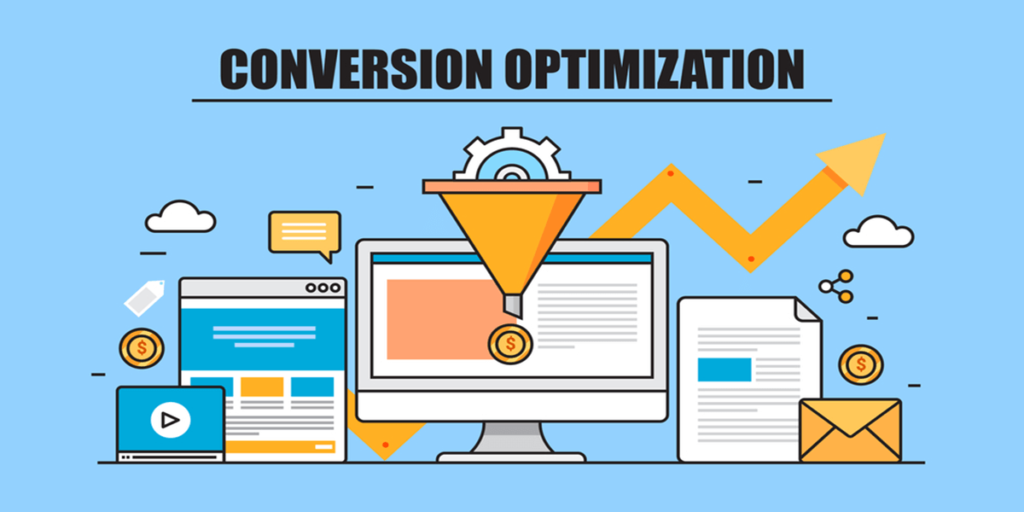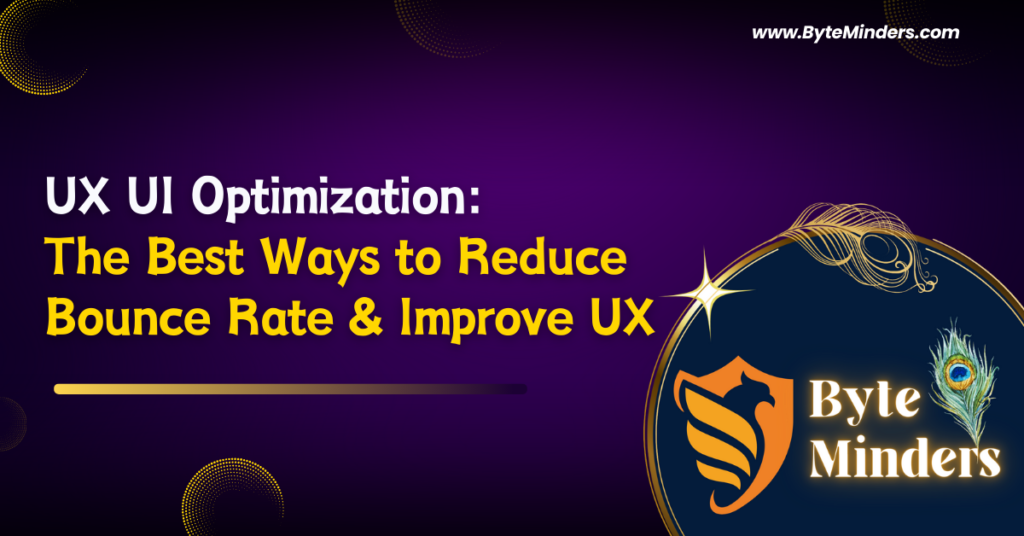Introduction
Looking for an effortless way to manage your WordPress site? WordPress automation is the game-changer you need. In today’s fast-paced digital world, keeping your WordPress website up-to-date is critical for performance, security, and overall functionality.
However, managing updates manually can be tedious and time-consuming — especially if you’re running multiple sites or juggling other responsibilities. That’s where WordPress automation truly shines. By leveraging WordPress automation, you can simplify your update process, reduce maintenance headaches, and boost your site’s reliability without constant intervention.
With just one easy setup, you can automate your WordPress updates — ensuring your plugins, themes, and core files stay current without lifting a finger. This guide will walk you through a simple, effective method to implement WordPress automation and keep your site running smoothly.
Why Automate WordPress Updates?
Before diving into the how-to, let’s talk about why automation is worth considering. Automating updates:
- 🔒 Improves site security by patching vulnerabilities quickly
- 🚀 Boosts performance with the latest enhancements
- 🛠️ Reduces time spent on manual maintenance
- 💡 Gives peace of mind knowing your site is always up-to-date
By enabling WordPress automation, you eliminate the risk of forgetting updates while protecting your site from bugs, hacks, or plugin conflicts.
The Best Way to Automate WordPress Updates
One of the most beginner-friendly and powerful ways to manage WordPress automation is through the Easy Updates Manager plugin. It offers full control over what gets updated — without requiring any coding knowledge.
Step-by-Step Setup:
- Go to your WordPress dashboard.
- Navigate to Plugins → Add New.
- Search for “Easy Updates Manager.”
- Click Install → Activate.
After activation, head to Dashboard → Updates Options to configure your WordPress automation settings.
Key Features of Easy Updates Manager
- ✅ Enable or disable automatic updates for WordPress core, plugins, and themes
- ✅ Exclude specific plugins or themes from updates
- ✅ Receive email notifications about update activity
- ✅ Control update behavior for multiple sites (via Multisite support)
You can tailor the WordPress automation to your needs — whether you want full control or prefer to “set and forget.”
Pro Tip: Pair with a Backup Solution
Automation is great — but even automated updates can occasionally introduce issues. That’s why it’s essential to use a reliable backup plugin alongside your WordPress automation strategy. Options like:
- UpdraftPlus
- BlogVault
- Jetpack Backup
…ensure that you can quickly restore your site if anything breaks.
Set up automatic daily backups, and you’ll always have a fallback.
Want to Automate Without Plugins?
If you’re a developer or feel comfortable editing code, you can also handle WordPress automation manually by adding snippets to your configuration files.
Add this to your wp-config.php to auto-update WordPress core:
define( 'WP_AUTO_UPDATE_CORE', true );Add these to your theme’s functions.php file to automate plugin and theme updates:
add_filter( 'auto_update_plugin', '__return_true' );
add_filter( 'auto_update_theme', '__return_true' );⚠️ Note: Use this method only if you have regular backups and are confident in troubleshooting potential conflicts.
Real-World Example
Imagine managing a blog with 10+ plugins — including SEO, caching, security, and contact forms. Without automation, you’re logging in every few days to perform updates manually.
Now imagine this instead:
- Your site automatically checks and updates plugins every week
- You get an email summary of updates applied
- If something breaks, your backup plugin can restore the site in one click
This is the power of WordPress automation — saving you hours each month while keeping your site secure and efficient.
Best Practices for WordPress Automation
To get the most out of your WordPress automation setup:
- ✅ Always test major updates on a staging site
- ✅ Use a reliable backup tool with daily or weekly schedules
- ✅ Only enable automatic updates for trusted plugins
- ✅ Enable notifications to monitor what’s changing
Avoid common pitfalls like auto-updating custom plugins without testing or skipping backup setups.
Final Thoughts
WordPress automation doesn’t have to be complicated. By using a plugin like Easy Updates Manager, you can effortlessly automate core, plugin, and theme updates — giving you more time to focus on content, business growth, or simply reducing your workload.
In just a few minutes, you’ll have a secure, self-updating website that keeps running even when you’re off the clock — all thanks to smart WordPress automation.