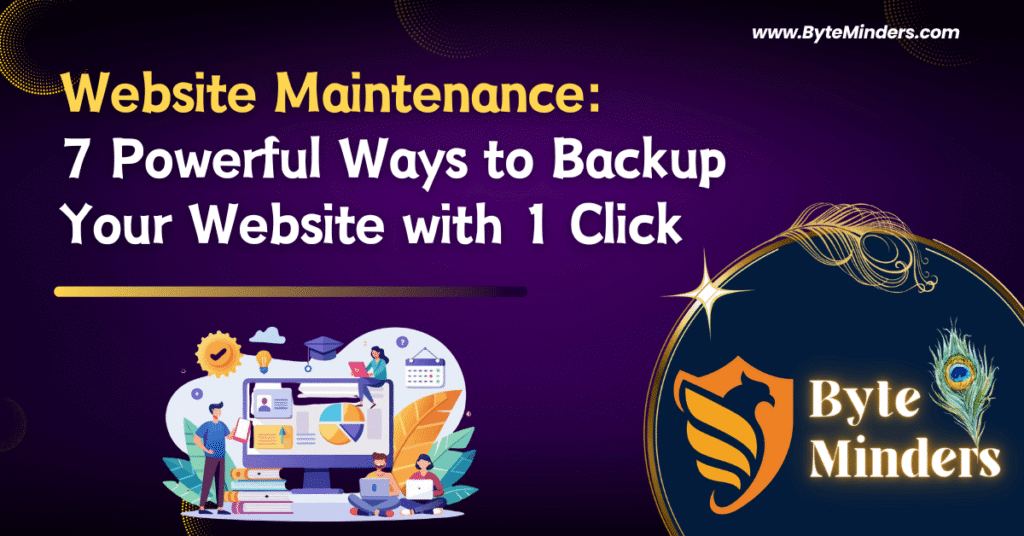Introduction
Website Maintenance is an essential part of running a successful website. One of the most crucial aspects of Website Maintenance is taking regular backups. A backup ensures that your website’s data, files, and database are safe in case of accidental deletions, cyber-attacks, or server failures. But what if we told you that you could back up your website with just one click?
In this blog post, we will explore how you can simplify Website Maintenance and secure your site by backing it up effortlessly. Whether you run a blog, an eCommerce site, or a business website, regular backups are a necessity.
Why Website Backup is Important for Website Maintenance?
Before we dive into how you can back up your website with a single click, let’s understand why backups are a crucial part of Website Maintenance:
- Prevents Data Loss – Data loss can happen due to accidental deletions, malware attacks, or server crashes. A backup ensures you can restore your site quickly.
- Protection Against Cyber Threats – Hackers and malware can compromise your website. Having a backup allows you to restore your site to its original state.
- Smooth Website Migration – If you are switching hosting providers or redesigning your site, a backup makes migration seamless.
- Easy Recovery from Errors – Website Maintenance involves updates and changes. Sometimes, an update can break your site. A backup helps you revert to a stable version.
Methods to Backup Your Website
There are multiple ways to back up your website as part of Website Maintenance:
1. Manual Backup
This method involves downloading website files and database manually.
- Access your hosting panel (cPanel, Plesk, etc.).
- Download website files via File Manager or FTP.
- Export the database from phpMyAdmin.
- Store the backup in a secure location.
2. Automatic Backup via Hosting Provider
Many web hosting providers offer automated backups as part of their Website Maintenance services. These backups can be configured to occur daily, weekly, or monthly.
3. Using WordPress Plugins
If you have a WordPress website, you can use backup plugins that allow one-click backups. Popular plugins include:
- UpdraftPlus (Free & Premium)
- Jetpack Backup
- BackupBuddy
- Duplicator
4. Cloud-Based Backup Solutions
Many cloud-based services offer Website Maintenance solutions for automatic backups, such as:
- Google Drive
- Dropbox
- Amazon S3
- OneDrive
How to Backup Your Website with Just 1 Click?
Now, let’s focus on how you can back up your website with a single click using plugins and hosting solutions.
1. Backup with UpdraftPlus (For WordPress Websites)
UpdraftPlus is a powerful backup plugin that allows you to back up your site with a single click.
Steps to Backup:
- Install UpdraftPlus from the WordPress Plugin Directory.
- Go to Settings > UpdraftPlus Backups.
- Click on the Backup Now button.
- Select what you want to back up (files, database, or both).
- Click Confirm, and the backup will start immediately.
- Once done, download the backup file or store it in cloud storage.
2. One-Click Backup via cPanel
If your hosting provider supports cPanel, you can create a backup with a single click.
Steps to Backup:
- Log in to your cPanel account.
- Navigate to Backup Wizard.
- Click on Backup and select Full Backup.
- Click Generate Backup.
- Download the backup file once the process is complete.
3. Hosting Provider’s One-Click Backup Option
Many hosting providers like Bluehost, SiteGround, and Hostinger provide a one-click backup feature in their control panel.
Steps to Backup:
- Log in to your hosting account.
- Look for the Backup section.
- Click on Create Backup.
- Wait for the backup to complete and download the file.
4. Using Jetpack for Automated One-Click Backups
Jetpack Backup is another excellent tool for one-click backups.
Steps to Backup:
- Install and activate Jetpack on your WordPress site.
- Go to Jetpack > Backup.
- Click Backup Now.
- The plugin will automatically create a backup and store it in the cloud.
Best Practices for Website Backup and Website Maintenance
To ensure the best Website Maintenance practices, follow these backup guidelines:
- Schedule Regular Backups – Automate backups daily, weekly, or monthly.
- Store Backups in Multiple Locations – Keep backups on your server, cloud storage, and local devices.
- Test Your Backups – Periodically restore your backups to ensure they work properly.
- Keep Multiple Versions – Store at least three previous backup versions in case of corruption.
- Use Secure Storage – Protect backups with encryption and strong passwords.
Conclusion
Backing up your website is a critical part of Website Maintenance, and with today’s advanced tools, it can be done with just one click. Whether you use plugins like UpdraftPlus, hosting services, or cloud-based solutions, regular backups ensure your website remains secure and recoverable in case of any issues.