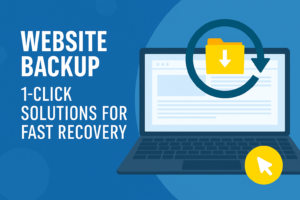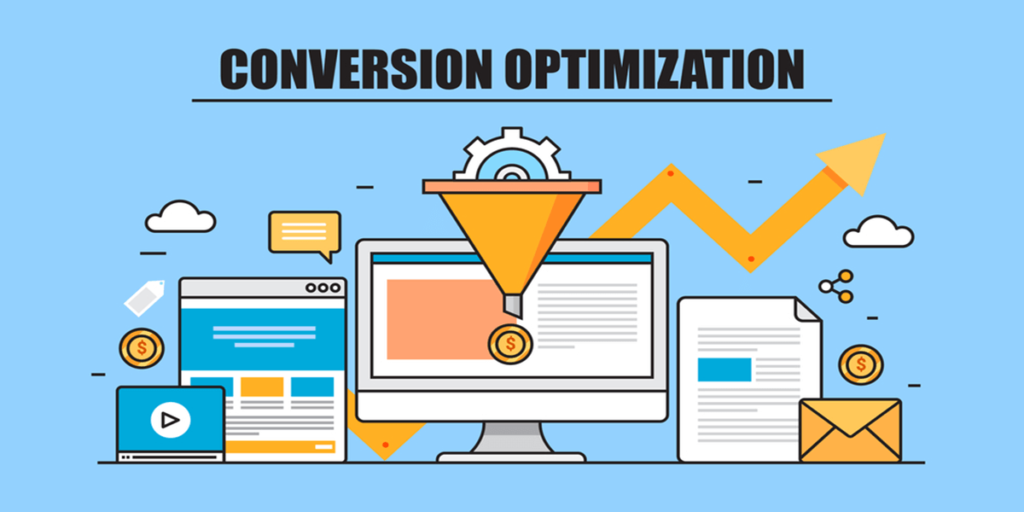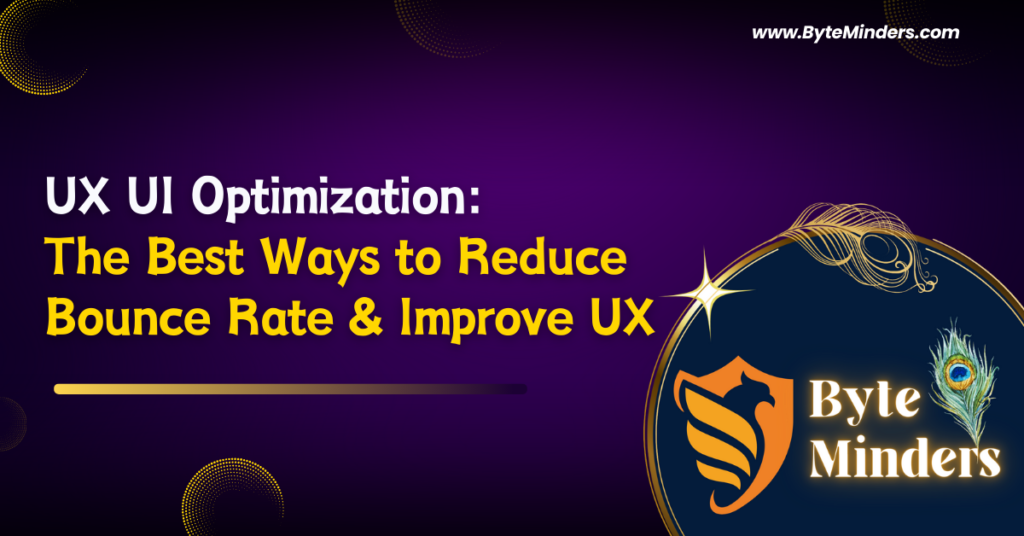Introduction
In today’s fast-moving digital landscape, your website is one of your most valuable business assets. Yet, despite its importance, many site owners overlook one critical element of website maintenance — backups and recovery. A single error, malware attack, or update gone wrong can bring your site crashing down. The good news? You don’t need to be a tech wizard to protect your site.
With 1-click website backup and recovery solutions, you can safeguard your data and restore your website in minutes. Whether you run a WordPress blog, an e-commerce store, or a portfolio site, this guide will show you how to protect your online presence with ease.
Why Website Backups Are Non-Negotiable
Think of a website backup like an insurance policy. You hope you’ll never need it — but when disaster strikes, it’s a lifesaver. Here are a few real-world scenarios where having a backup makes all the difference:
- A plugin update crashes your WordPress site
- A hacker injects malicious code into your pages
- You or a team member accidentally delete crucial files
- A server failure wipes out your hosting environment
Without a proper backup solution, recovery can take hours (if not days) and cost you lost revenue, traffic, and trust. With the right recovery solutions, you’ll be back online in no time.
What Makes a Good Backup and Recovery Solution?
There are plenty of tools out there promising to back up your website — but not all are created equal. Look for these features when choosing a solution:
✅ 1-Click Backup and Restore: You should be able to create a backup or restore your site with just one click. No coding required.
✅ Automated Scheduling: Set it and forget it. A good solution lets you schedule daily, weekly, or monthly backups.
✅ Off-Site Storage: Your backups should be stored securely off-site — in the cloud or on an external server.
✅ Incremental Backups: These only save changes since the last backup, saving space and speeding up the process.
✅ Real-Time Alerts: Get notified when backups complete or when recovery actions are needed.
Top 1-Click Website Backup Tools
Here are a few standout solutions trusted by developers and business owners alike:
1. UpdraftPlus (for WordPress)
- Easily schedule automatic backups
- Restore entire sites or individual components
- Store backups to Dropbox, Google Drive, or Amazon S3
- 1-click restore directly from your dashboard
2. CodeGuard
- Cloud-based website backup and monitoring
- Automatic daily backups with real-time change detection
- 1-click recovery option with a clean interface
- Ideal for small businesses and agencies
3. Jetpack Backup
- Real-time, incremental backups for WordPress
- 1-click restores from desktop or mobile app
- Automatic migration features included
- Great for WooCommerce stores
4. Acronis Cyber Protect
- Full website and database backup
- AI-based malware protection
- Local and cloud recovery options
- Best for enterprise-level needs
Step-by-Step: How to Set Up 1-Click Website Backup
Let’s walk through a simple setup using a plugin like UpdraftPlus:
- Install the plugin on your WordPress dashboard.
- Go to Settings → UpdraftPlus Backups.
- Choose a remote storage option (Dropbox, Google Drive, etc.).
- Set your backup schedule (e.g., daily database + weekly files).
- Hit “Backup Now” to create your first backup.
Done! From now on, the system will automatically back up your site. If something goes wrong, head to the “Existing Backups” tab and click “Restore.”
Recovery in Action: Real-World Scenario
Imagine this: You update your site’s theme, but suddenly everything breaks. Pages are blank, formatting is off, and you can’t undo the changes. Without a backup, you’d be in panic mode.
But with a 1-click recovery tool, it’s simple:
- Log in to your dashboard
- Navigate to your backup plugin
- Click “Restore” on the most recent working version
- In minutes, your site is back — like nothing ever happened
Tips for Reliable Website Backup
To make the most of your backup strategy, keep these tips in mind:
- Test your backups monthly to ensure they restore correctly
- Store at least three backup versions in different locations
- Don’t rely solely on your web host — always use third-party tools
- Enable two-factor authentication to prevent unauthorized access
Common Mistakes to Avoid
⚠ Not automating your backups
⚠ Storing backups on the same server as your website
⚠ Forgetting to back up your database
⚠ Not testing backups before disaster strikes
Avoiding these mistakes ensures you’re fully prepared when (not if) something goes wrong.
Conclusion
Website issues can strike at any moment — but with 1-click backup and recovery solutions, you’re always prepared. These tools offer peace of mind, save time, and protect your business from data loss or downtime.
Don’t wait for disaster to hit. Start using a reliable website backup tool today and make website maintenance one less thing to worry about.