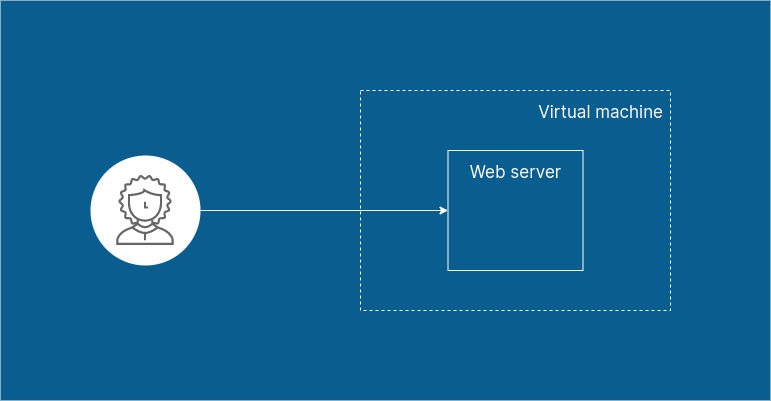Responsive Design: 3-Step Guide to Bootstrap Web Development
Introduction In today’s digital world, having a responsive design is crucial. With mobile users surpassing desktop users, ensuring that your website looks great on all devices is a must. A responsive website adapts seamlessly to different screen sizes, providing a smooth user experience. Bootstrap, a powerful front-end framework, simplifies responsive design by providing a pre-built grid system and various UI components. Whether you’re a beginner or an experienced developer, Bootstrap helps create sleek, mobile-friendly websites with minimal effort. This 3-step Bootstrap tutorial will guide you through the process of building a responsive website effectively. By following this guide, you’ll learn how to: Set up Bootstrap for your project Structure a responsive design layout Customize and refine the design for a better user experience Let’s dive in! If you’re interested in learning more about front-end development, check out our <a href=’/frontend-basics’>Frontend Basics Guide</a> Step 1: Setting Up Bootstrap Before you start building your responsive design, you need to integrate Bootstrap into your project. Here’s how: 1.1 Include Bootstrap via CDN The fastest way to start using Bootstrap is by linking it through a Content Delivery Network (CDN). Add the following lines inside your <head> section: <!DOCTYPE html> <html lang=”en”> <head> <meta charset=”UTF-8″> <meta name=”viewport” content=”width=device-width, initial-scale=1.0″> <title>My Responsive Design</title> <link rel=”#”> <script src=”#”></script> </head> <body> <!– Your content here –> </body> </html> 1.2 Download Bootstrap (Optional) If you prefer to work offline or need customization, download Bootstrap from getbootstrap.com and include the necessary files in your project. Step 2: Building a Responsive Layout With Bootstrap set up, you can now create a structured layout using its grid system for a responsive design. 2.1 Understanding the Bootstrap Grid System Bootstrap’s grid system is flexible and responsive, using rows and columns. It follows a 12-column layout, allowing you to design your website structure with ease. The grid system adjusts automatically based on screen size. 2.2 Creating a Basic Responsive Layout Let’s build a simple responsive webpage: <div class=”container”> <div class=”row”> <div class=”col-md-6 col-lg-4 bg-primary text-white p-3″>Column 1</div> <div class=”col-md-6 col-lg-4 bg-secondary text-white p-3″>Column 2</div> <div class=”col-md-12 col-lg-4 bg-success text-white p-3″>Column 3</div> </div> </div> 2.3 How It Works container: Ensures the content is centered and provides a responsive design. row: Wraps columns and aligns them properly. col-md-6: Each column takes half the screen (6/12) on medium devices and one-third (4/12) on large screens. col-lg-4: On large screens, columns occupy one-third of the row. Step 3: Enhancing with Bootstrap Components Bootstrap offers built-in components that improve usability and responsive design. Here are a few essential ones: 3.1 Adding a Responsive Navigation Bar A responsive design requires a smooth navigation system. Bootstrap makes it easy: <nav class=”navbar navbar-expand-lg navbar-dark bg-dark”> <div class=”container-fluid”> <a class=”navbar-brand” href=”#”>My Responsive Design</a> <button class=”navbar-toggler” type=”button” data-bs-toggle=”collapse” data-bs-target=”#navbarNav”> <span class=”navbar-toggler-icon”></span> </button> <div class=”collapse navbar-collapse” id=”navbarNav”> <ul class=”navbar-nav”> <li class=”nav-item”><a class=”nav-link” href=”#”>Home</a></li> <li class=”nav-item”><a class=”nav-link” href=”#”>About</a></li> <li class=”nav-item”><a class=”nav-link” href=”#”>Contact</a></li> </ul> </div> </div> </nav> 3.2 Adding Responsive Buttons Bootstrap buttons adjust automatically based on screen size: <button class=”btn btn-primary”>Click Me</button> 3.3 Using Bootstrap Cards for a Responsive Layout Cards are great for a clean, structured design: <div class=”card” style=”width: 18rem;”> <img src=”image.jpg” class=”card-img-top” alt=”Responsive Design Example”> <div class=”card-body”> <h5 class=”card-title”>Card Title</h5> <p class=”card-text”>Some quick example text.</p> <a href=”#” class=”btn btn-primary”>Go somewhere</a> </div> </div> 3.4 Adding a Responsive Footer A responsive footer enhances user experience: <footer class=”bg-dark text-white text-center py-3 mt-4″> © 2025 My Responsive Website. All rights reserved. </footer> Conclusion With just three simple steps, you can create a fully responsive design using Bootstrap. By integrating Bootstrap, structuring a responsive layout, and utilizing built-in components, you ensure your site looks great on all devices. To further enhance your website, explore Bootstrap utilities like forms, modals, and animations. Experiment with different Bootstrap classes to customize your design and improve user experience. Now that you have the basics, start implementing Bootstrap in your projects and create stunning, mobile-friendly websites. Happy coding!