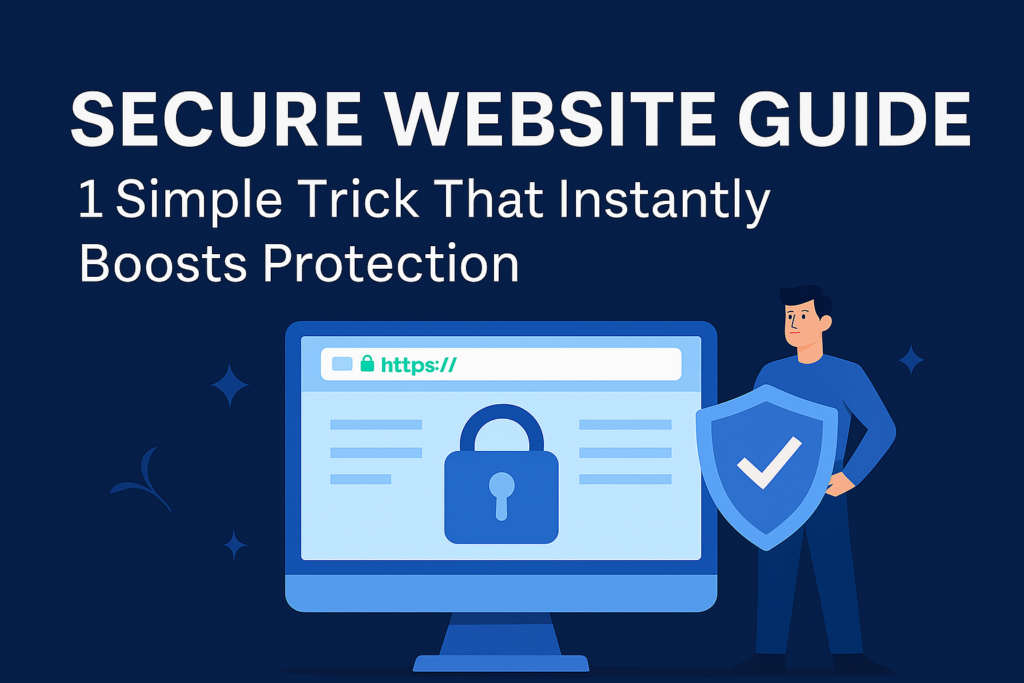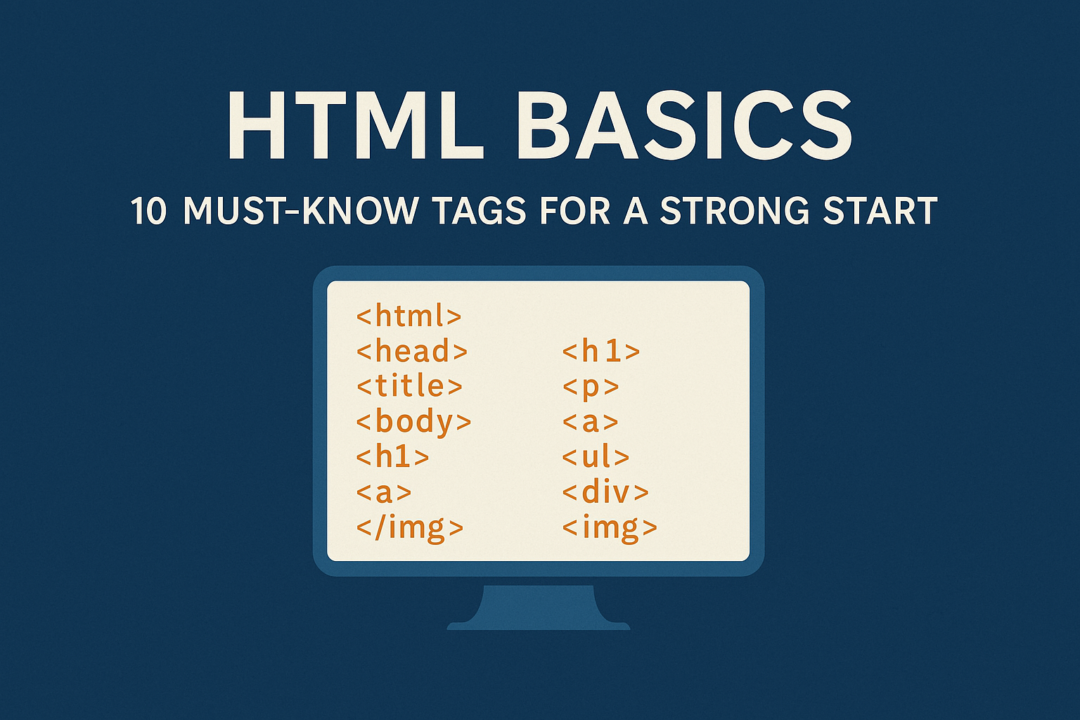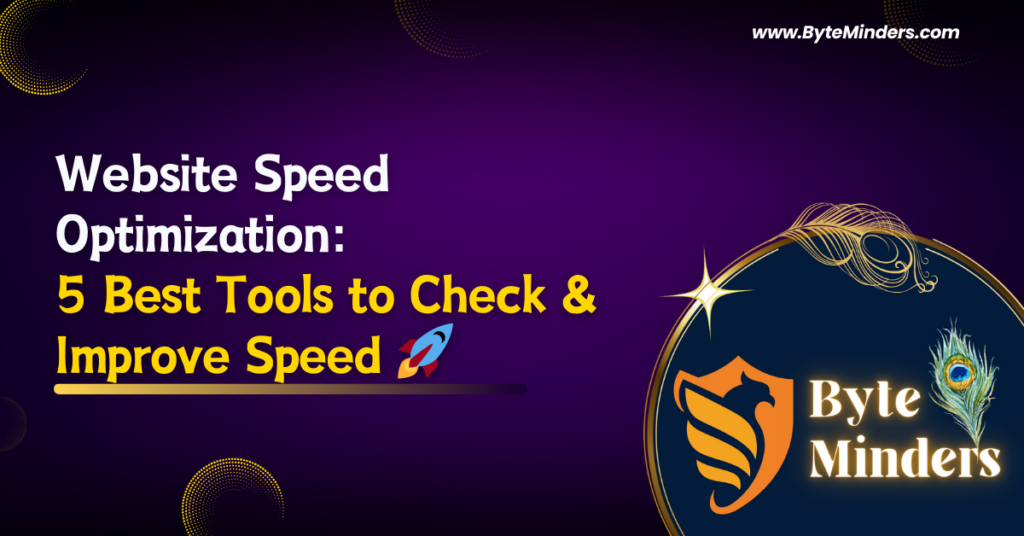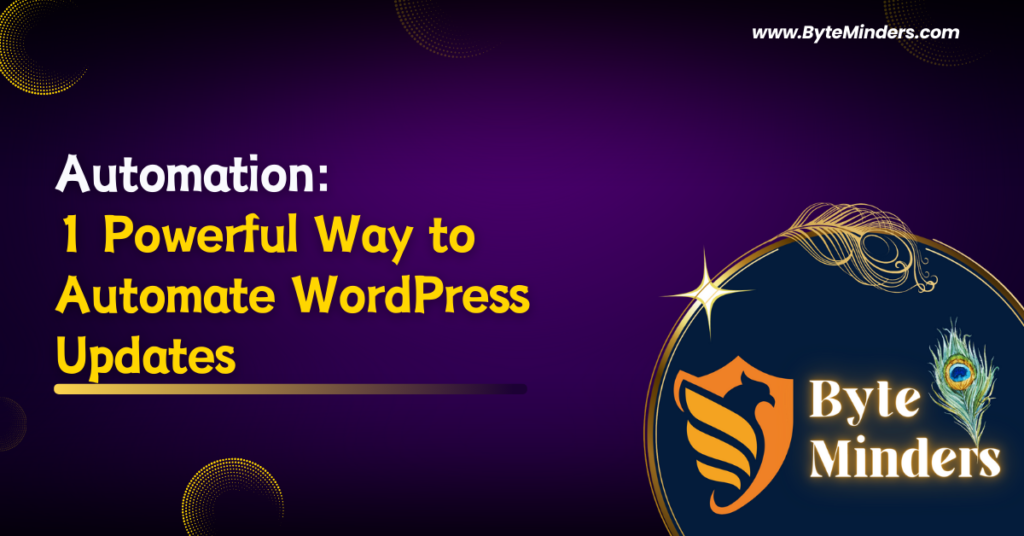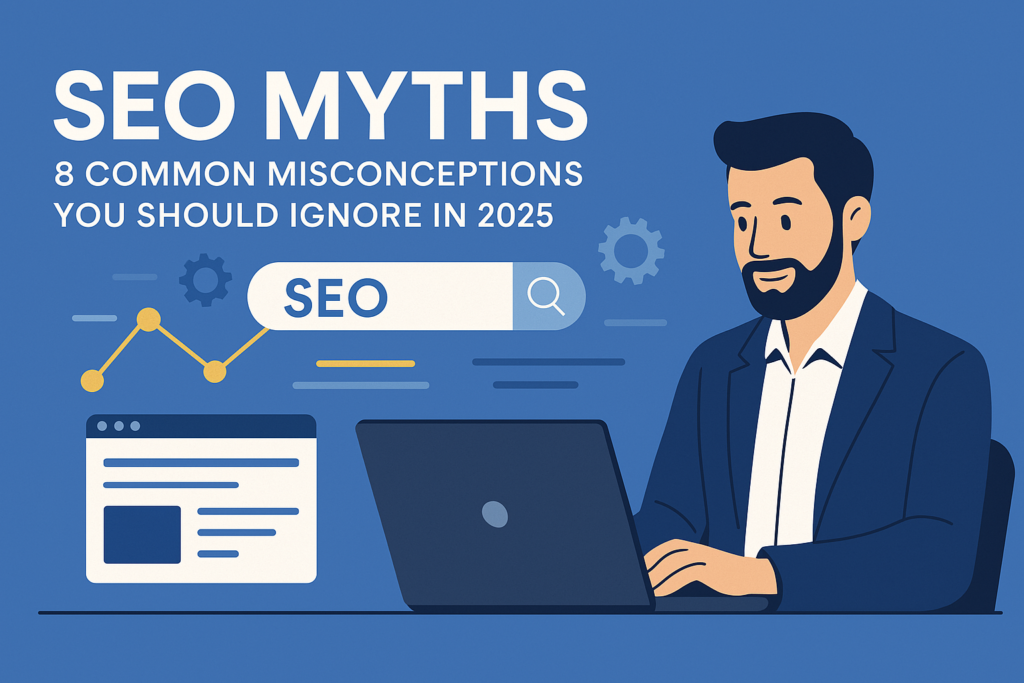
SEO Myths: 8 Common Misconceptions You Should Ignore in 2025
Introduction SEO is always evolving — and so are the SEO myths surrounding it. From outdated practices to misunderstood Google guidelines, SEO misconceptions can lead to wasted efforts, lower rankings, and even penalties. If you’re relying on old advice or hearsay, 2025 is the year to leave these SEO myths behind. In this article, we’ll bust eight of the most common SEO myths that continue to mislead marketers and developers alike. Whether you’re a beginner optimizing your first blog or a seasoned strategist, these clarifications will help you make better-informed decisions and achieve long-term SEO success. Let’s dive into the truth behind the SEO myths. — — — — — — — — — — — — — — — — — — — — — Myth #1: SEO is a One-Time Task This is one of the most persistent SEO misconceptions. Many believe that once a site is optimized, the job is done. In reality, SEO is an ongoing process. Algorithms update, competitors adapt, and search trends shift. For example, a keyword that ranked on page one in 2023 might have much stiffer competition now. Also, Google prioritizes websites that regularly update their content. ✅ Tip: Regularly audit your content, update old blog posts, and stay current with algorithm changes. — — — — — — — — — — — — — — — — — — — — — Myth #2: Keywords Are All That Matter Yes, keywords are essential, but SEO has grown far beyond keyword stuffing. Google’s AI and machine learning advancements, like BERT and MUM, focus on understanding search intent and context. Overusing keywords can even hurt your SEO. It’s better to focus on natural language, semantic keywords, and writing for the user. ✅ Tip: Instead of repeating the same keyword, use related terms and answer real user questions to provide value. — — — — — — — — — — — — — — — — — — — — — Myth #3: More Links Automatically Equals Better Rankings Link-building is important, but quantity doesn’t trump quality. Google evaluates the relevance, authority, and trustworthiness of the linking domain. A handful of backlinks from high-authority websites in your niche is far more valuable than dozens from spammy or unrelated sites. ✅ Tip: Focus on creating shareable content, guest posting on reputable blogs, and building genuine relationships in your industry. — — — — — — — — — — — — — — — — — — — — — Myth #4: Duplicate Content Will Get You Penalized This SEO myths has been circulating for years. While duplicate content can cause indexing issues, it doesn’t necessarily lead to penalties unless it’s deceptive or manipulative. Google doesn’t punish duplicate content outright — it just chooses one version to show in search results. The problem is that it may not pick the version you want. ✅ Tip: Use canonical tags to specify the preferred version of a page and avoid scraping or spinning content. — — — — — — — — — — — — — — — — — — — — — Myth #5: Social Media Activity Directly Impacts SEO This is one of the trickier SEO myths. While social media signals (likes, shares, comments) aren’t direct ranking factors, they do influence SEO indirectly. Social media helps increase brand exposure, which can lead to more backlinks, more branded searches, and greater content visibility — all of which can benefit SEO. ✅ Tip: Integrate your SEO and social strategies to maximize reach, drive traffic, and improve engagement metrics. — — — — — — — — — — — — — — — — — — — — — Myth #6: Meta Descriptions Affect Search Rankings Meta descriptions do not directly influence your ranking in Google’s algorithm. However, they can impact your click-through rate (CTR), which can indirectly influence rankings. A compelling meta description may entice users to click on your link instead of your competitor’s, boosting your site’s performance in the long run. ✅ Tip: Write clear, concise meta descriptions that reflect the content’s value and include a call to action. — — — — — — — — — — — — — — — — — — — — — Myth #7: Longer Content Always Ranks Higher Length does not guarantee quality. Google prioritizes content that satisfies user intent, not word count. In some cases, short, concise answers outrank lengthy articles. That said, long-form content can perform better when it is comprehensive, well-structured, and provides more value than shorter alternatives. ✅ Tip: Don’t write for word count. Focus on content depth, structure, readability, and value. — — — — — — — — — — — — — — — — — — — — — Myth #8: You Must Submit Your Site to Google to Be Indexed Submitting your site to Google can help speed up the indexing process, especially for new sites, but it’s not necessary. Google’s bots are always crawling and will eventually find your site through backlinks and sitemap discovery. ✅ Tip: Use Google Search Console to monitor indexing, submit new URLs, and resolve crawl issues efficiently. — — — — — — — — — — — — — — — — — — — — — Conclusion Staying on top of SEO best practices means letting go of outdated beliefs. These eight SEO myths and misconceptions can prevent you from reaching your full potential if left unchecked. Instead, focus on providing valuable, user-centric content, follow Google’s official guidelines, and stay informed about algorithm updates. The more agile and informed your SEO strategy, the more likely your website is to achieve long-term success.