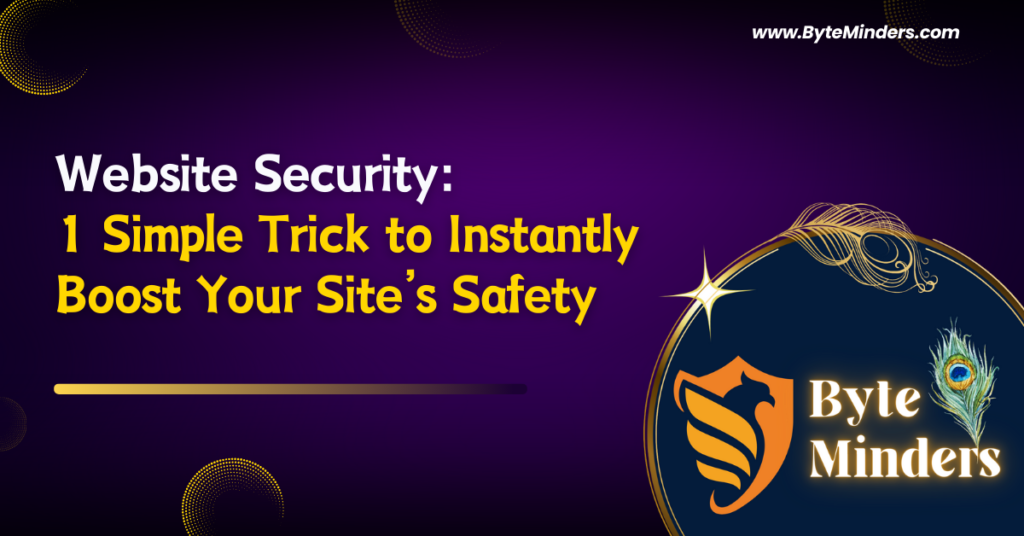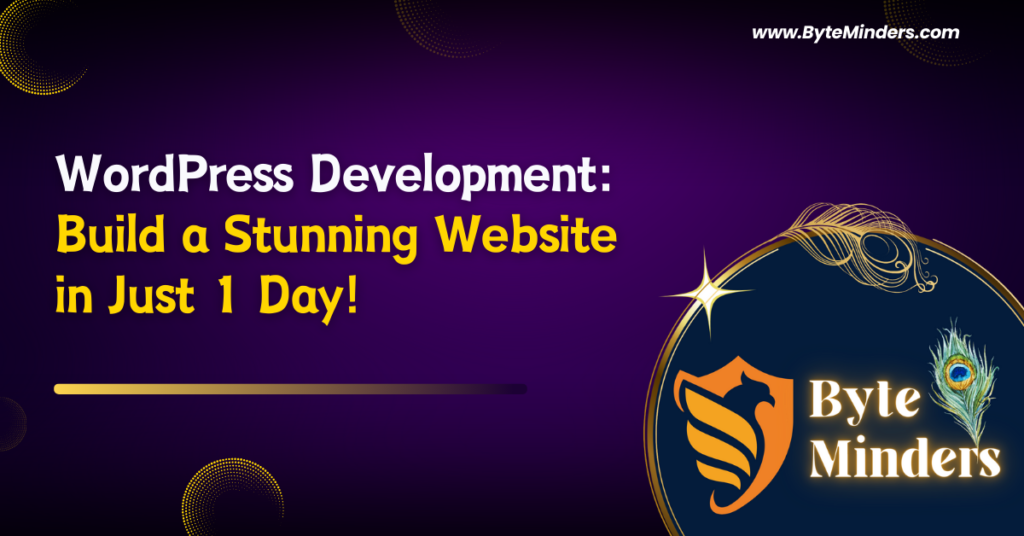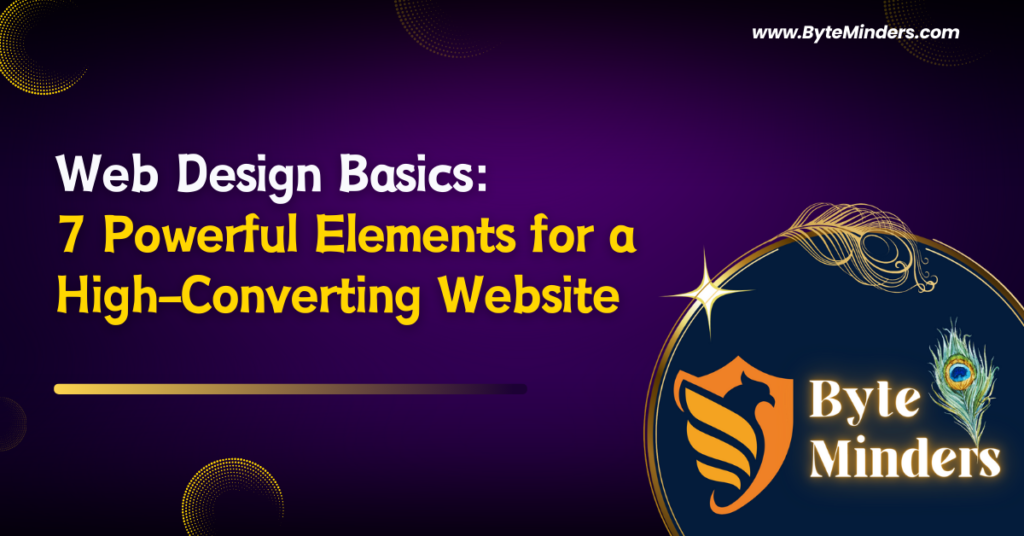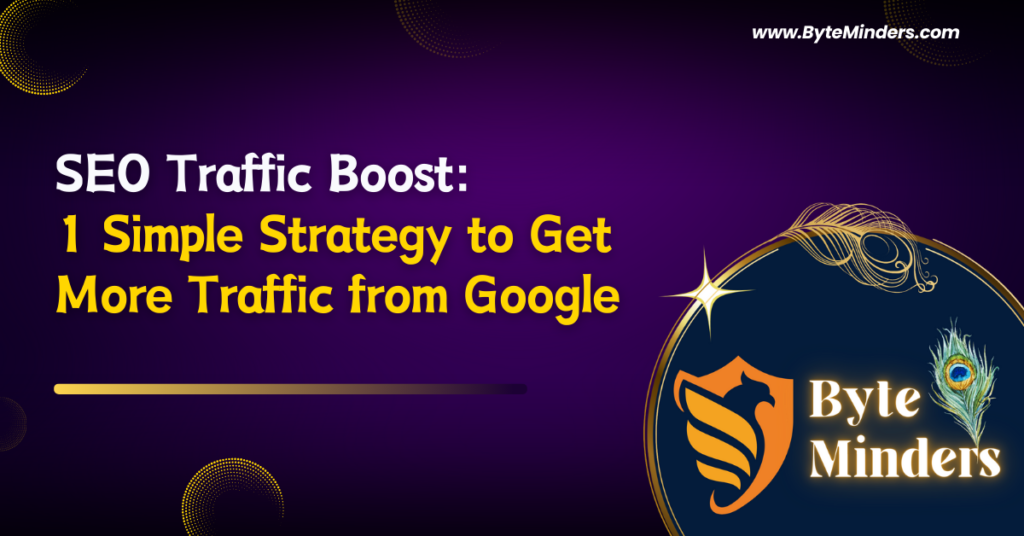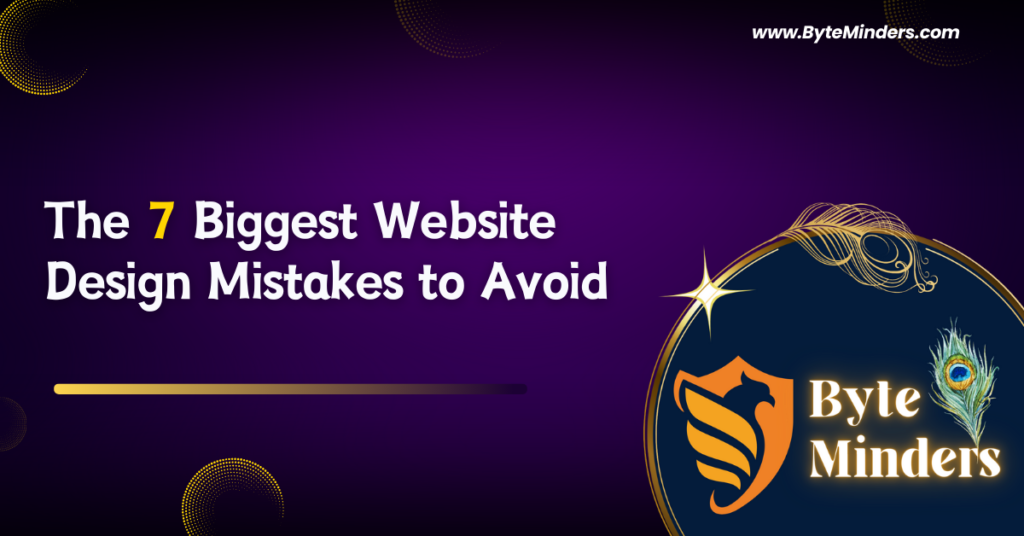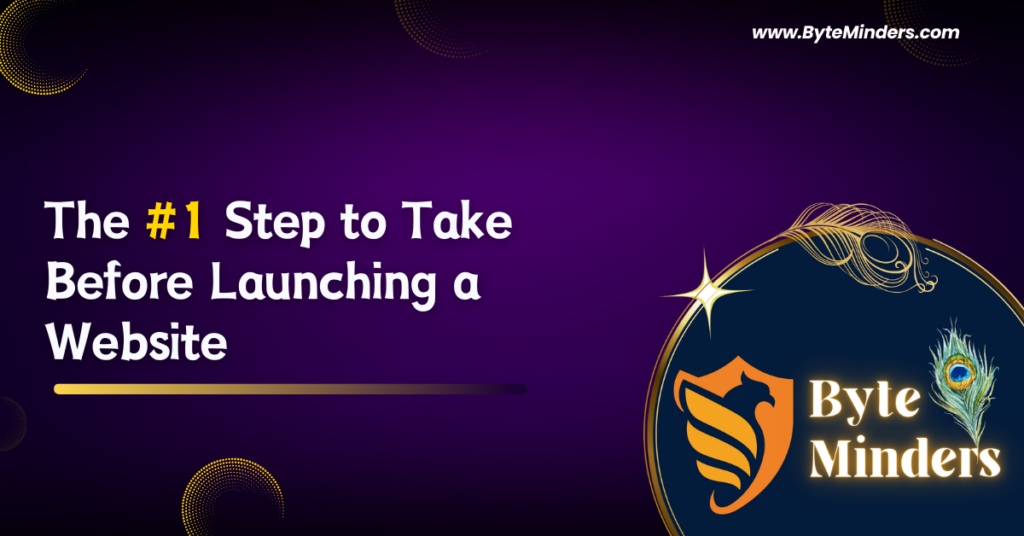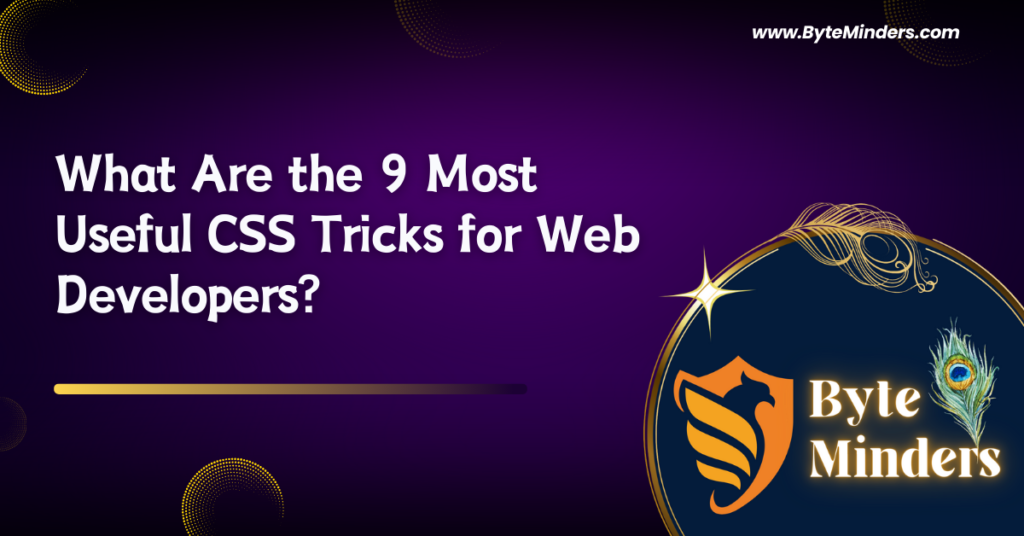
What Are the 9 Most Useful CSS Tricks for Web Developers?
Introduction CSS Styling is an essential skill for every web developer. It enables you to create visually appealing websites and gives you control over layout, color, typography, and more. Understanding advanced CSS Styling techniques can elevate your web development skills and help you design more interactive, responsive, and engaging websites. In this post, we’ll explore the 9 most useful CSS tricks every web developer should know. These tricks not only save time but also enhance the overall user experience and performance of your website. 1. CSS Variables for Reusability CSS variables make it easy to store and reuse values throughout your stylesheets. This helps in maintaining consistency and reducing redundant code. By defining a variable once and using it throughout your CSS, you can quickly make global changes to your design. This reduces the risk of errors and makes your code more maintainable. css CopyEdit :root { –primary-color: #3498db; –secondary-color: #2ecc71; –font-size: 16px; }body { background-color: var(–primary-color); color: white; font-size: var(–font-size); } Why Use CSS Variables? Makes CSS Styling more manageable and organized. Helps in quickly changing themes or color schemes across your website. Reduces the need for repetitive code, thus improving maintainability. 2. Flexbox for Easy Layouts Flexbox is a modern CSS layout model that simplifies the alignment, spacing, and distribution of elements. It allows you to easily create responsive and complex layouts with minimal code. By using Flexbox, developers can avoid many of the traditional layout methods, such as floats, which can be confusing and time-consuming. css CopyEdit .container { display: flex; justify-content: center; align-items: center; height: 100vh; } Benefits of Flexbox Simplifies the process of CSS Styling for responsive layouts. Makes centering elements easier, which is often a tricky task with older methods. Works seamlessly across devices, offering flexibility in design. 3. Grid Layout for Complex Designs CSS Grid allows for more complex layouts that are both flexible and responsive. Unlike Flexbox, which is ideal for one-dimensional layouts, Grid is perfect for two-dimensional layouts. With Grid, you can create multi-column and multi-row designs, making it a powerful tool for creating intricate layouts. css CopyEdit .grid-container { display: grid; grid-template-columns: repeat(3, 1fr); gap: 20px; } Advantages of CSS Grid Great for designing structured layouts without the need for complex hacks. Reduces the need for floats and positioning, resulting in cleaner code. Easily integrates with responsive CSS Styling to create adaptable designs. 4. Responsive Design with Media Queries Responsive design ensures that your website looks great on all screen sizes, from desktop monitors to mobile phones. Media queries in CSS allow you to apply different styles based on the device’s screen size, resolution, and orientation. css CopyEdit @media (max-width: 768px) { body { font-size: 14px; } } Why Use Media Queries? Ensures proper CSS Styling across all screen sizes, improving user experience. Allows you to fine-tune the design for different devices, making it mobile-friendly. Makes your website adaptable, which is crucial for retaining visitors. 5. CSS Transitions for Smooth Effects CSS transitions allow you to smoothly change an element’s style over a specified duration. This adds a level of interactivity to your website by providing visual feedback to users when they hover or click on elements. For example, you can change the background color of a button or smoothly transition the opacity of an image. css CopyEdit button { background-color: blue; transition: background-color 0.5s ease-in-out; }button:hover { background-color: red; } Benefits of CSS Transitions Adds polish and smoothness to your CSS Styling. Improves UX by providing visual feedback during interactions. Enhances the look and feel of your website without the need for JavaScript. 6. CSS Animations for Dynamic Effects Animations bring your website to life by allowing elements to move, change size, or fade in and out. CSS animations are lightweight and can be easily implemented without the need for JavaScript. Using keyframes, you can define multiple stages of an animation and control how long each stage lasts. css CopyEdit @keyframes fadeIn { from { opacity: 0; } to { opacity: 1; } }.element { animation: fadeIn 2s ease-in-out; } Why Use CSS Animations? Animations improve CSS Styling by adding dynamic visual effects. They can be used to draw attention to important elements, such as buttons or calls-to-action. Lightweight and browser-friendly, reducing the load time of your website. 7. Hover Effects for Better User Interaction Hover effects are simple yet effective ways to engage users by providing immediate feedback when they interact with elements on your website. You can apply hover effects to images, buttons, and links to improve interactivity. css CopyEdit .card:hover { transform: scale(1.1); box-shadow: 0 4px 10px rgba(0, 0, 0, 0.2); } Advantages of Hover Effects Enhances CSS Styling by making your website more interactive. Provides users with immediate feedback when they hover over clickable elements. Simple to implement and can have a significant impact on user experience. 8. Text and Image Masking Text and image masking in CSS allows you to create unique and creative effects. For example, you can use an image as a mask for text, giving the text a patterned or colored appearance. This technique is often used in branding or creative projects. css CopyEdit .text-mask { background: url(‘image.jpg’); -webkit-background-clip: text; color: transparent; } Benefits of Masking Makes CSS Styling more creative and visually engaging. Useful for branding and adding a personal touch to your website. Can be combined with other effects like gradients and filters. 9. Custom Scrollbars for Better UX Custom scrollbars allow you to match your website’s design theme and improve the overall user experience. By styling the scrollbar, you can make it blend seamlessly with your design, making it more visually appealing. css CopyEdit ::-webkit-scrollbar { width: 10px; }::-webkit-scrollbar-thumb { background: #3498db; border-radius: 5px; } Why Customize Scrollbars? Enhances CSS Styling for a polished, cohesive look. Allows scrollbars to match your website’s color scheme and theme. Improves UX by making the website feel more intuitive and seamless. Conclusion Mastering these CSS Styling tricks will help you elevate your web development skills and make your websites more dynamic,