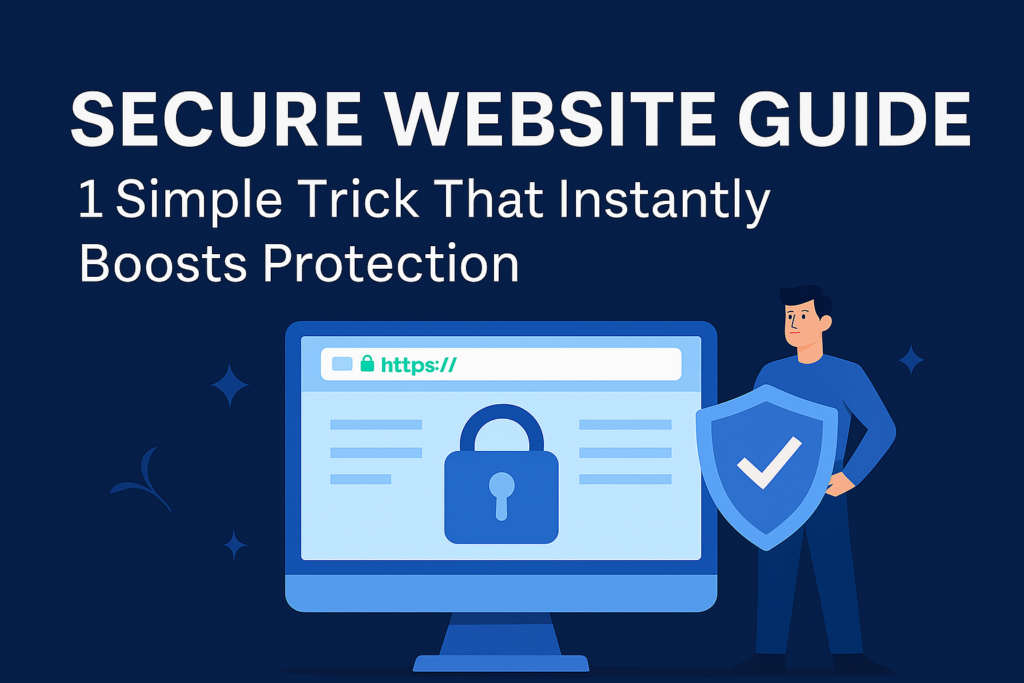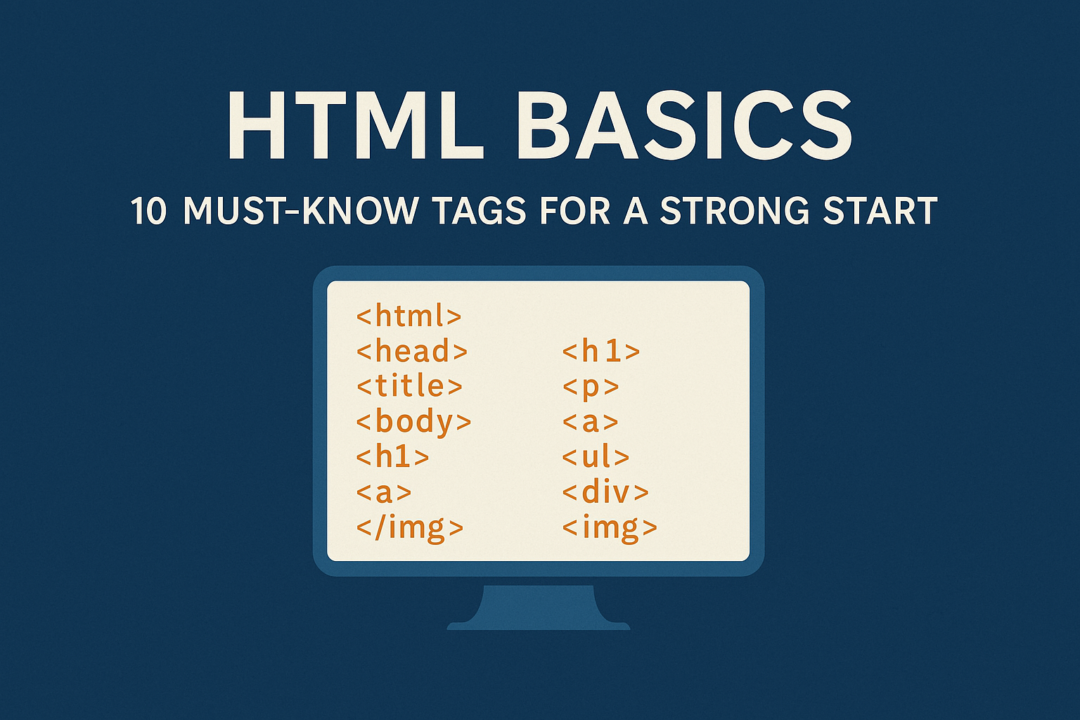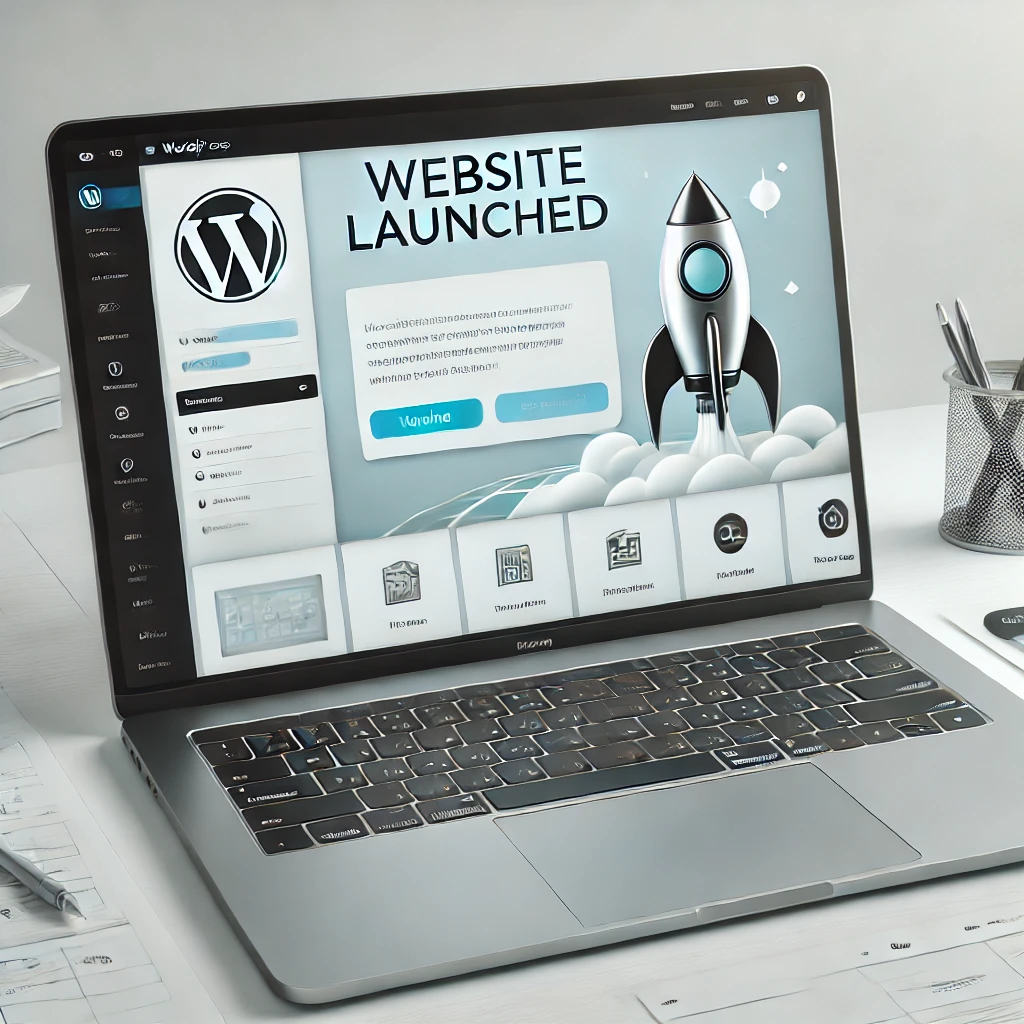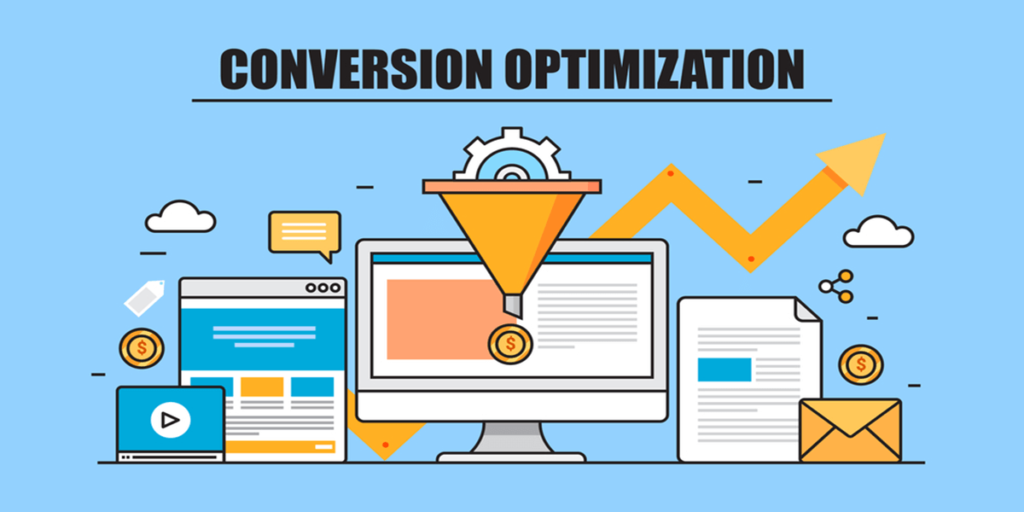CSS Tips: 9 Must-Know Tricks to Elevate Your Site’s Style
Introduction In the ever-evolving world of front-end development, CSS remains one of the most powerful tools for crafting visually appealing websites. Whether you’re designing from scratch or tweaking an existing layout, knowing a few clever CSS tips can significantly enhance your site’s aesthetics and user experience. The beauty of CSS lies in its versatility. With the right web styling techniques and CSS tips, you can align elements effortlessly, create responsive grids, enhance accessibility, and add subtle animations — all without writing a single line of JavaScript. These CSS tips empower developers to approach styling with efficiency and creativity. In this guide, we’ll explore 9 must-know CSS tricks that every modern developer should have in their toolkit. Whether you’re a beginner or a seasoned pro, these techniques will help you elevate your design game and deliver a polished, professional website. — — — — — — — — — — — — — — — — — — — — — 1. Center Elements Easily with Flexbox One of the most common layout tasks in web development is centering elements — both vertically and horizontally. Traditionally, achieving perfect centering required hacks and extra wrappers. With Flexbox, it’s incredibly straightforward. Example: .container { display: flex; justify-content: center; align-items: center; height: 100vh; } With just three lines of CSS, your content is perfectly centered. This approach is ideal for login pages, hero sections, and landing banners. Why it works: Flexbox adapts to various screen sizes, making it a responsive and efficient layout model. — — — — — — — — — — — — — — — — — — — — — 2. Create Responsive Grids with CSS Grid While Flexbox is great for one-dimensional layouts, CSS Grid excels at building two-dimensional grids. It’s a go-to solution when you need complex layouts that adjust across devices. Example: .grid { display: grid; grid-template-columns: repeat(auto-fit, minmax(250px, 1fr)); gap: 20px; } This layout adjusts automatically, wrapping elements and spacing them neatly. Whether you’re designing a photo gallery or a list of blog cards, Grid makes it fluid and responsive. Pro tip: Combine Grid with media queries for even more precise control over breakpoints. — — — — — — — — — — — — — — — — — — — — — 3. Smooth Transitions Enhance User Experience CSS transitions are a subtle but powerful way to guide user interactions. Whether it’s a hover effect or a state change, transitions make the interface feel smooth and intuitive. .button { background-color: #3498db; transition: background-color 0.3s ease-in-out; } .button:hover { background-color: #2980b9; } Why use it: Smooth transitions add polish to your design, improve visual feedback, and keep users engaged. — — — — — — — — — — — — — — — — — — — — — 4. Add Depth with Box Shadows Flat design is clean, but sometimes your layout needs a bit more visual hierarchy. Box shadows are an elegant way to add depth and highlight important elements. .card { box-shadow: 0 4px 10px rgba(0, 0, 0, 0.1); padding: 20px; border-radius: 10px; } Where to use: Apply shadows to buttons, cards, or navigation bars to help them “lift” off the page and draw attention. — — — — — — — — — — — — — — — — — — — — — 5. Customize Scrollbars for a Modern UI Want your site to stand out from the rest? Customized scrollbars are an often-overlooked detail that adds a refined touch to your UI. Example for WebKit browsers: ::-webkit-scrollbar { width: 8px; } ::-webkit-scrollbar-track { background: #f1f1f1; } ::-webkit-scrollbar-thumb { background: #888; border-radius: 4px; } Keep in mind: Always test for accessibility and ensure that your custom scrollbar doesn’t hinder usability. — — — — — — — — — — — — — — — — — — — — — 6. Use clamp() for Responsive Typography Responsive font sizes used to require multiple media queries. Now, clamp() handles it in a single line. h1 { font-size: clamp(1.5rem, 4vw, 3rem); } This line says: scale the font between 1.5rem and 3rem depending on viewport width, using 4vw (viewport width) as the scaling factor. Why it matters: It keeps text legible and attractive on every screen size without extra code. — — — — — — — — — — — — — — — — — — — — — 7. Implement Dark Mode with CSS Variables Dark mode is increasingly popular, offering reduced eye strain and better battery efficiency. You can easily switch themes using CSS custom properties. :root { –bg-color: #fff; –text-color: #000; } [data-theme=”dark”] { –bg-color: #121212; –text-color: #ffffff; } body { background-color: var(–bg-color); color: var(–text-color); } Toggle the data-theme attribute to switch between light and dark modes using a simple JavaScript toggle. — — — — — — — — — — — — — — — — — — — — — 8. Use Glassmorphism with backdrop-filter Glassmorphism is a trending aesthetic that uses blur and transparency to create a “frosted glass” effect. .overlay { backdrop-filter: blur(10px); background-color: rgba(255, 255, 255, 0.2); border-radius: 12px; } Perfect for overlays, cards, or modals, this effect makes your design feel modern and immersive. Browser note: Make sure to test for browser compatibility as backdrop-filter is not supported everywhere. — — — — — — — — — — — — — — — — — — — — — 9. Gradient Text for Visual Appeal Gradients aren’t just for backgrounds anymore. You can use them to make headers pop. .text-gradient { background: linear-gradient(to right, #ff6a00, #ee0979); -webkit-background-clip: text; -webkit-text-fill-color: transparent; } Use this technique sparingly to highlight headlines or CTAs for maximum impact. — — — — — — — — — — — — — — — — — — — — — Conclusion Mastering CSS isn’t about knowing every property — it’s about using smart CSS tips to create beautiful, accessible, and high-performing websites. The tricks in this article provide a