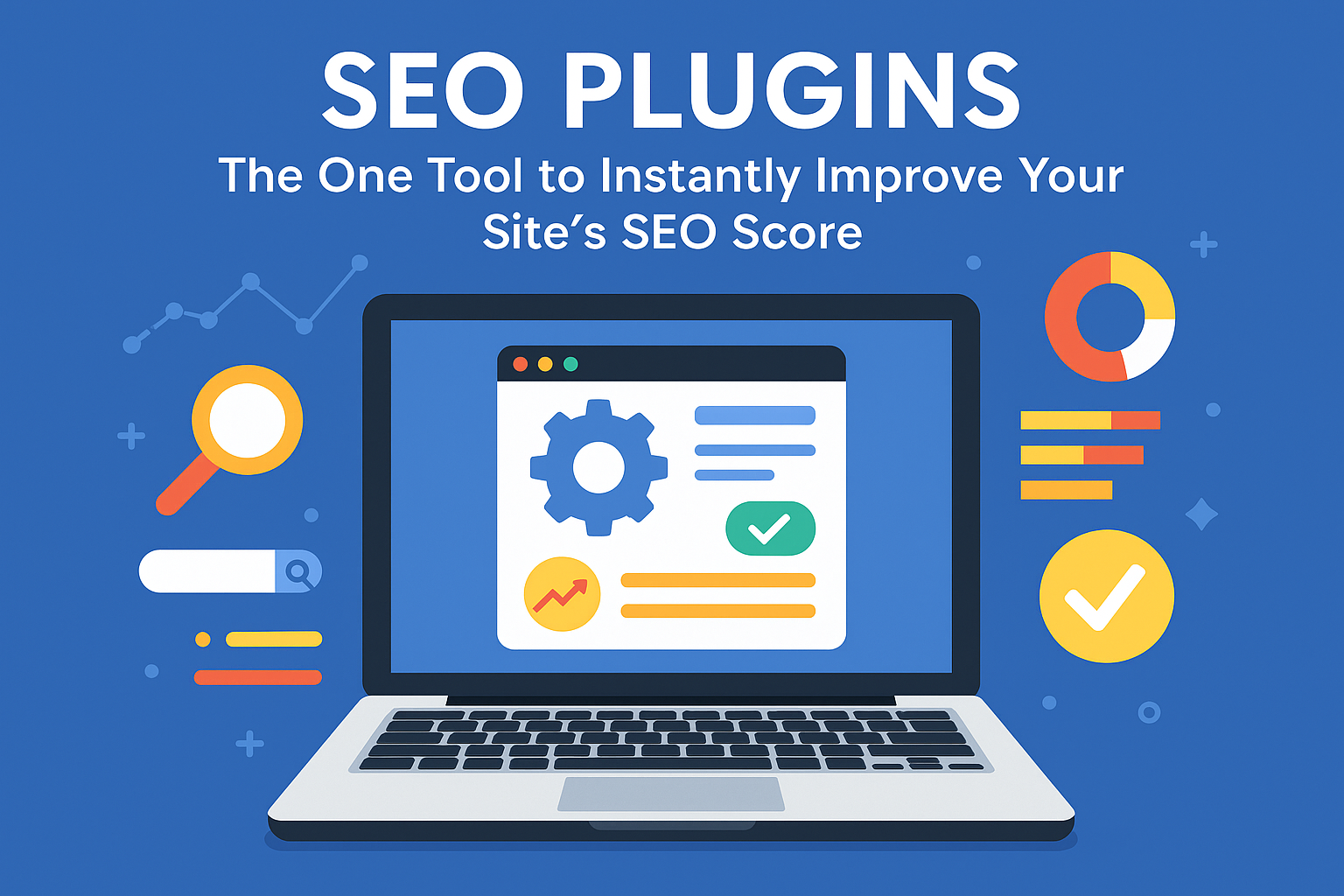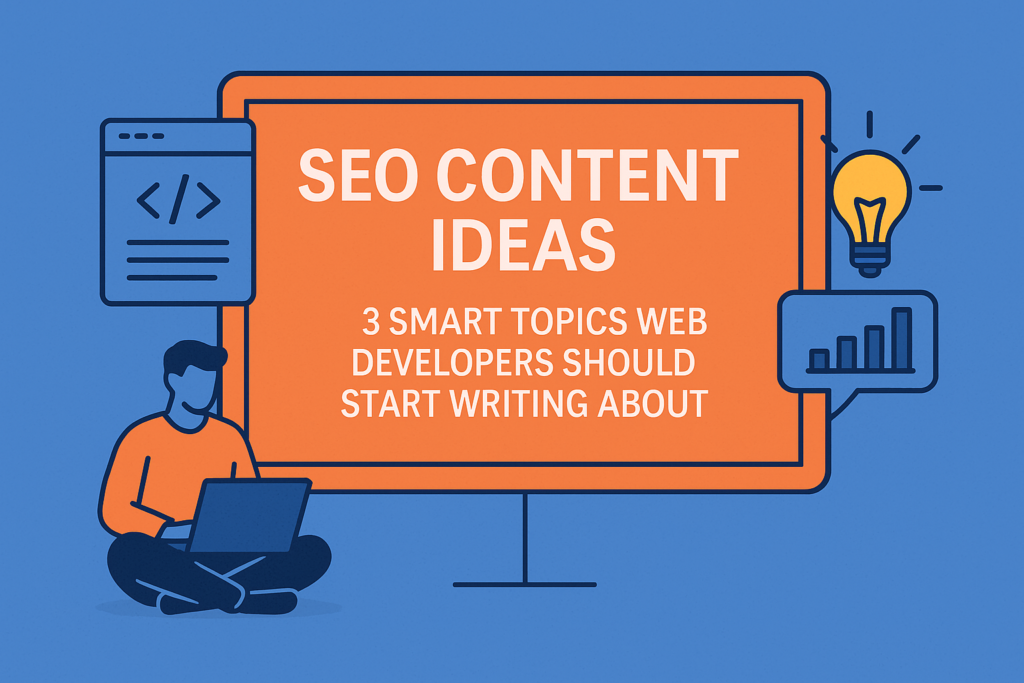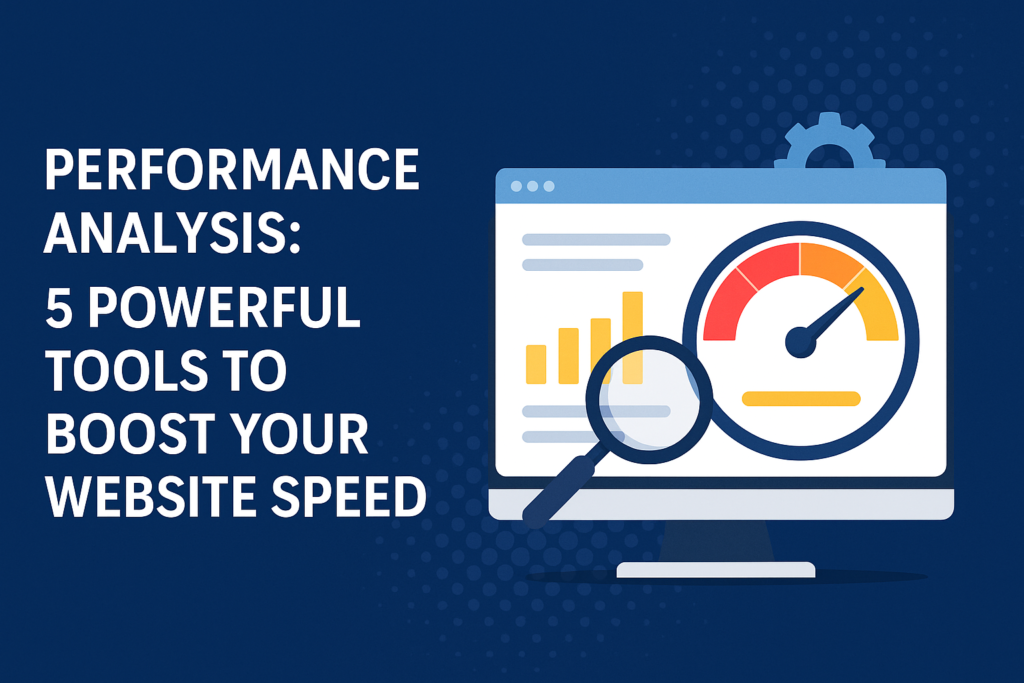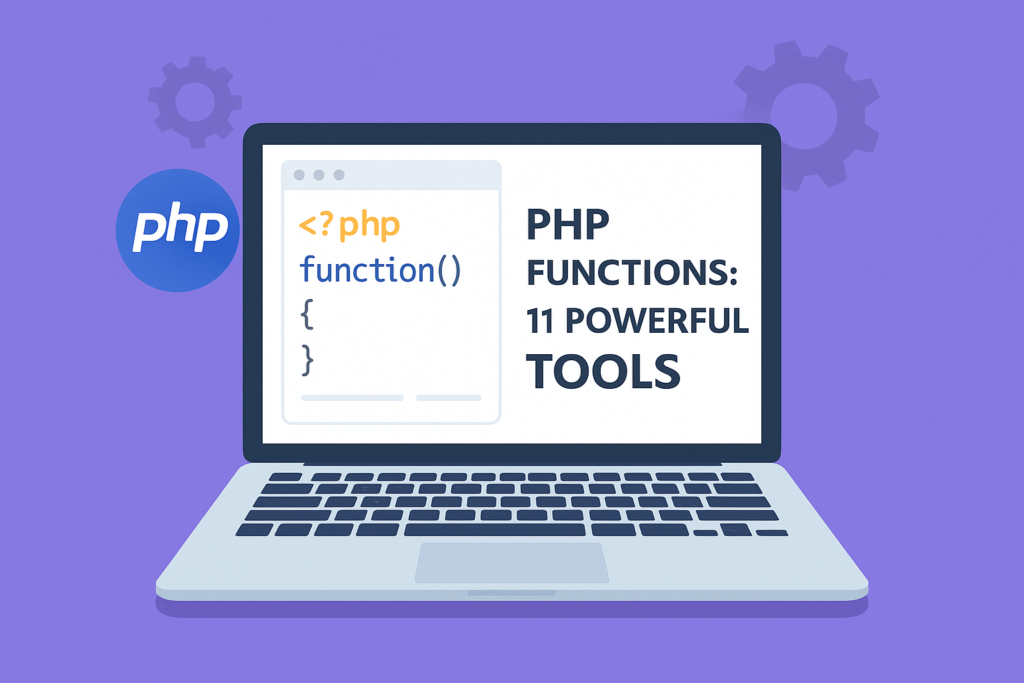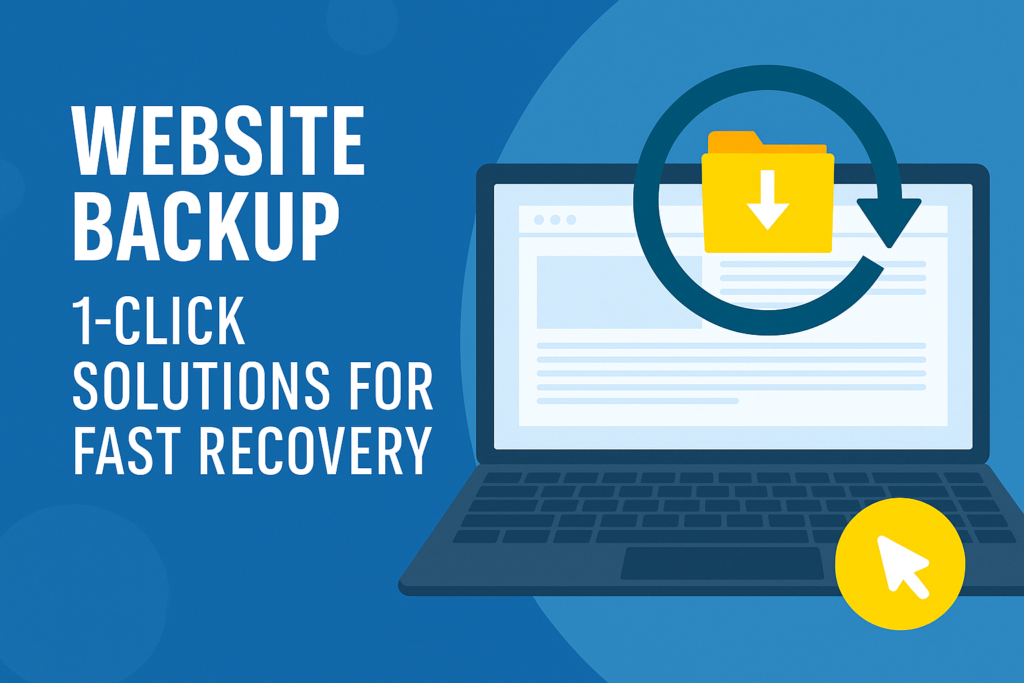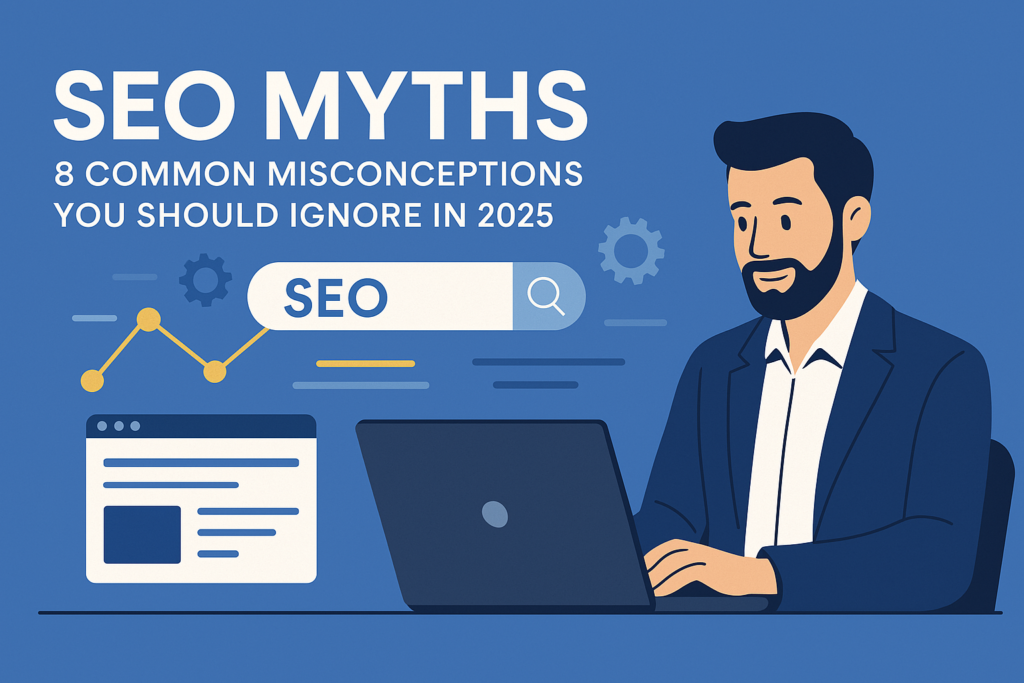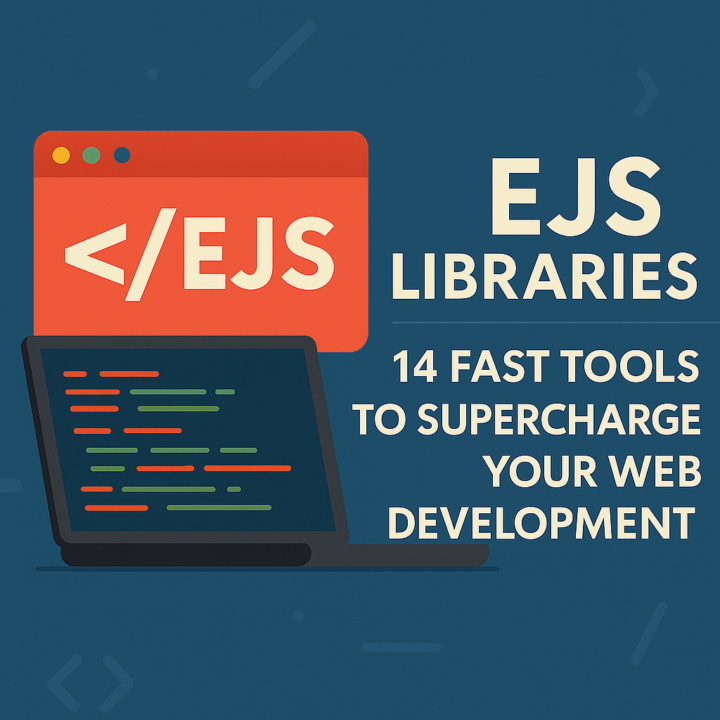
EJS Libraries: 14 Fast Tools to Supercharge Your Web Development
Introduction If you’re looking to speed up your development workflow, streamline templating, and deliver projects faster, EJS libraries should be at the top of your toolkit. EJS (Embedded JavaScript) libraries allow developers to embed JavaScript code within HTML templates, making dynamic content rendering a breeze. In this post, we’ll explore 14 powerful EJS libraries and fast development tools that every modern developer should consider. Whether you’re building a personal project or deploying enterprise-level applications, these EJS libraries can help you write cleaner code and develop faster with fewer bugs. 1. EJS Let’s start with the core: EJS itself. Simple, fast, and effective, EJS is a lightweight templating engine that works seamlessly with Express.js and other Node.js frameworks. ✅ Lightweight and fast ✅ Supports partials and includes ✅ Easy to learn for beginners Use it when you want logic-less templates with powerful JavaScript integration. 2. consolidate.js consolidate.js is a library that provides a unified API for several template engines—including EJS libraries—making it easier to switch between them if needed. ✅ Universal templating support ✅ Great for multi-template projects ✅ Streamlined syntax Perfect for teams working on diverse tech stacks. 3. express-ejs-layouts This EJS extension helps organize your views by introducing layout support to standard EJS templates. ✅ Clean separation of layout and content ✅ Easier maintainability ✅ Ideal for building scalable apps Use it for better code structure and layout management. 4. EJS-mate EJS-mate is another layout engine for EJS, built specifically for Express.js applications. It enhances EJS with partials and layouts using more intuitive syntax. ✅ Great for Express.js apps ✅ Built-in support for blocks ✅ Encourages clean code organization A go-to choice for scalable Express projects. 5. EJS-lint Keep your EJS templates clean and error-free with EJS-lint. This tool checks your EJS files for syntax errors before runtime. ✅ Pre-deployment checks ✅ Helps maintain high code quality ✅ Integrates well with CI/CD A must-have in any serious development workflow using EJS libraries. 6. View Engine Manager This tool allows dynamic switching between multiple templating engines like EJS, Pug, and Handlebars in Express applications. ✅ Flexible template management ✅ Developer-friendly ✅ Promotes modular architecture Useful when integrating EJS libraries with other stacks. 7. Template.js Although not EJS-specific, Template.js supports embedded templates and allows great flexibility, especially when combined with EJS libraries. ✅ High configurability ✅ Logic-less design ✅ Reusable templates Ideal for cross-platform projects using various template engines. 8. node-view-engine This lightweight wrapper simplifies the usage of EJS and other view engines within Node.js applications. ✅ Minimal setup ✅ EJS-compatible ✅ Good documentation Great for rapid prototyping with EJS libraries. 9. Nunjucks (EJS Alternative) While not strictly an EJS library, Nunjucks shares many similarities and offers enhanced flexibility. It’s good to compare or integrate alongside EJS libraries. ✅ Powerful templating syntax ✅ Extensible with filters and macros ✅ Used by Mozilla Explore as a backup or complement to your EJS toolkit. 10. EJS-CLI EJS-CLI allows you to run EJS templates directly from the command line, perfect for quick rendering or script-based templating. ✅ Command-line rendering ✅ Great for batch processing ✅ Script automation Use it to automate rendering tasks with EJS libraries. 11. Swig Swig offers a similar experience to EJS but adds features like filters and custom tags, making it a viable companion for EJS libraries in certain projects. ✅ Enhanced flexibility ✅ Clean syntax ✅ Compatible with Express Not an EJS library, but useful for extending templating options. 12. Mustache (Complementary) Mustache templates can be used alongside EJS libraries for projects requiring strict logic-less rendering. ✅ Works well with EJS as fallback ✅ High portability ✅ Simplifies small UI elements Great for static components that don’t require embedded JavaScript. 13. EJS-HTML-Loader If you’re using Webpack, this loader allows you to compile EJS templates into static HTML pages. ✅ Smooth Webpack integration ✅ Useful in static site generation ✅ Compatible with modern JS builds Perfect for developers who want to integrate EJS libraries into frontend pipelines. 14. EJS Syntax Highlighter Plugins Tools like VS Code extensions and Sublime Text plugins help highlight EJS syntax, improving readability and developer experience. ✅ Syntax support ✅ Better error detection ✅ Productivity booster Boost your efficiency when working with multiple EJS libraries. Best Practices for Using EJS Libraries To get the most out of these tools: Keep templates clean and logic-light Reuse partials and layouts to reduce redundancy Use linters and validators regularly Combine multiple EJS libraries where appropriate Remember, the goal is to improve speed without sacrificing code quality. Final Thoughts EJS libraries continue to prove their worth in today’s dynamic development ecosystem. Whether you’re a solo developer or part of a large team, these 14 libraries will help you deliver faster, more maintainable code. Embrace their flexibility, pair them with best practices, and enjoy a more efficient development process. Start by integrating one or two of these libraries into your next project—you’ll quickly see how they can save time, reduce bugs, and improve code structure.